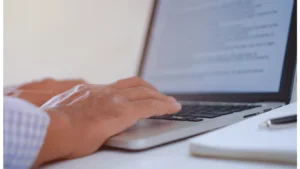Are you tired of using the same generic fonts on your WordPress website? It’s time to level up your design game and add a personal touch with custom fonts.
By incorporating custom fonts, you can significantly improve the aesthetic appeal of your website, making it stand out and leaving a lasting impression on your visitors.
Moreover, the right font choice can effectively convey your brand personality to your audience, elevating the overall look and feel of your website and making it more memorable and engaging for your visitors.
In this blog post, we will dive into the importance of custom fonts in website design and give you a brief overview of the simple process of adding custom fonts to your WordPress website.
So, get ready to add a unique touch to your website and leave your mark on the digital world.
Preparation
A. Choosing the right custom font for your website

Choosing the right custom font for your website is an important step in the process of adding custom fonts to your WordPress site.
Not only can the right font help communicate your brand identity and create a cohesive visual aesthetic, but it can also enhance the overall user experience.
Conversely, selecting the wrong font can detract from the look of your website and make it difficult to read, potentially driving users away.
Therefore, it’s crucial to carefully consider the fonts you use and ensure they align with your branding and overall design goals.
So, how do you choose the right custom font for your website?
Here are a few tips to keep in mind:
- Consider your brand identity:
To select an appropriate font for your brand, it’s essential to consider the personality and style of your brand.
In other words, you should opt for a font that matches the tone and feel of your brand, be it fun and playful or professional and sophisticated.
- Readability:
To ensure readability on all devices, it’s important to choose a font that is easy to read.
Stick with traditional typefaces that have been proven to be easily readable.
- File format compatibility:
Additionally, it’s important to ensure that the font you choose is compatible with the file format your website is built in.
The most common formats are TrueType (TTF) and Web Open Font Format (WOFF).
- Pairing:
Consider pairing your chosen font with other complementary fonts to create a cohesive look on your website.
Remember, your custom font choice should not only reflect your brand identity but also be easy on the eyes of your visitors.
In other words, it should strike a balance between visual appeal and readability.
Therefore, it’s important to take your time to choose the right custom font for your website.
By doing so, you’ll be able to create a memorable and unique online presence that not only looks great but also enhances the overall user experience.
So, be patient and deliberate in your font selection process, and the results will be well worth the effort.
B. Downloading the font files
Once you have chosen the right custom font for your website, it’s time to download the font files.
This is a straightforward process that can be done in a few simple steps.
- Find a reliable source:
There are many websites that offer free and paid custom fonts for download.
Specifically, when it comes to free fonts, Google Fonts and Font Squirrel are two of the most popular websites for finding a variety of options.
However, if you’re looking for a more unique or specialized font, paid font websites such as MyFonts and FontShop may be worth considering.
Ultimately, it’s important to explore a range of options and carefully consider your specific needs before making a final decision.
- Download the font files:
After you’ve found the font you want to use, download the font files to your computer. Make sure you download the correct file format for your website, as mentioned in the previous section.
- Unzip the files:
If you’ve downloaded a zipped file, unzip the file to access the font files.
- Save the font files:
Save the font files in a convenient location on your computer where you can easily access them.
That’s it! You’ve successfully downloaded the font files, and now you’re one step closer to adding custom fonts to your WordPress website.
In the next section, we’ll go over the process of converting font files to the appropriate format, which is a crucial step in ensuring the fonts display correctly on your site.
So, let’s dive in and learn how to properly format your custom fonts for use in WordPress
C. Converting font files to the appropriate format
Before you can add custom fonts to your WordPress website, you need to make sure the font files are in the appropriate format.
Different browsers and devices support different font formats, so it’s important to convert your font files to the right format.
- Identify the format:
The format of the font files depends on the type of font you have downloaded.
Some of the most common font formats include TTF (TrueType Fonts), OTF (OpenType Fonts), WOFF (Web Open Font Format), and WOFF2 (Web Open Font Format 2.0).
- Use a font converter:
If your font files are in a format that is not supported by browsers or devices, you can use a font converter to convert the files to the appropriate format.
There are many online font converters available, such as Font Squirrel’s Webfont Generator.
- Convert the files:
Upload your font files to the font converter, select the desired format, and convert the files. The converted files will be available for download.
- Save the converted files:
Save the converted font files in a convenient location on your computer where you can easily access them.
Now that you have the font files in the appropriate format, you’re ready to add them to your WordPress website.
However, this process may seem daunting if you’re unfamiliar with web development.
Fear not, in the next section, we’ll go over the process of adding custom fonts to your WordPress theme, step by step.
By following these instructions, you’ll be able to seamlessly incorporate your custom fonts into your website and create a unique, cohesive visual identity that reflects your brand.
So, let’s get started!
Adding Custom Fonts to Your WordPress Theme
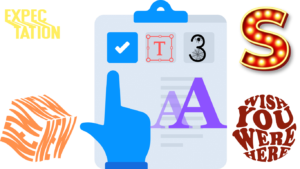
A. Method 1: Using a Plugin
The most popular plugins for custom fonts in WordPress
There are many plugins available in the WordPress plugin repository that allow you to easily add custom fonts to your WordPress website.
In fact, using a plugin can be a great option for those who are not familiar with web development or who simply want to streamline the process.
Some of the most popular plugins for custom fonts include:
- Easy Google Fonts:
This plugin allows you to easily add Google Fonts to your WordPress website without any coding.
2. Typekit Fonts for WordPress:
This plugin integrates with Typekit, a paid font service, to allow you to add custom fonts to your WordPress website.
3. WP Google Fonts:
This plugin allows you to add Google Fonts to your WordPress website with a simple and easy-to-use interface.
How to install and use a plugin to add custom fonts
Adding custom fonts to your WordPress website using a plugin is simple and straightforward. Here’s a step-by-step guide on how to do it:
- Install the plugin:
Go to the “Plugins” section in your WordPress dashboard and click “Add New.” Search for the plugin you want to use, such as “Easy Google Fonts,” and click “Install.” Once the plugin is installed, click “Activate.”
2. Choose the font:
Go to the plugin’s settings page and select the font you want to use. You can preview the font before making your final selection.
3. Apply the font:
Once you’ve chosen the font, go to the page or post where you want to apply the font and select it from the dropdown menu.
4. Publish your changes:
Preview your changes and publish your website to see your custom font in action.
That’s it! You’ve successfully added custom fonts to your WordPress website using a plugin, and the best part is that you don’t need to have any coding skills or technical knowledge.
By following the steps outlined by the plugin, you were able to seamlessly incorporate your custom fonts into your website and create a unique, cohesive visual identity that reflects your brand.
With this method, the process of adding custom fonts becomes a breeze, allowing you to focus on other aspects of your website.
So, congratulations on a job well done, and enjoy your newly customized website!
B. Method 2: Adding Custom Fonts via CSS and @font-face
Understanding the CSS @font-face Rule
The CSS @font-face rule allows you to specify a custom font to be used on your website.
The rule works by defining a custom font family and linking to the font files, which are then applied to specific elements on your website using CSS.
Here’s an example of how the @font-face rule is used:
In this example, the font-family property defines the custom font family name, which will be used in CSS to apply the font to specific elements. The src property links to the font files, which are saved in the “fonts” folder on your website.
The format property specifies the font format, and the font-weight and font-style properties define the font’s weight and style.
Adding Custom Fonts to Your WordPress Theme Using @font-face and CSS
To add custom fonts to your WordPress theme using CSS and @font-face, you need to:
1. Upload the font files to your WordPress theme:
Go to the “Appearance” > “Editor” section in your WordPress dashboard and navigate to your theme’s stylesheet (usually style.css). Save the font files in a convenient location within your theme, such as a “fonts” folder.
2. Add the @font-face rule to your stylesheet:
Copy the @font-face rule shown above and paste it into your theme’s stylesheet, making sure to replace the font family name and path to the font files with your own information.
3. Apply the font using CSS:
In the same stylesheet, add CSS rules to apply the custom font to specific elements on your website. For example:
4. Preview and publish:
Preview your changes to see the custom font in action. If everything looks good, publish your changes and your custom font will be live on your website.
By using the CSS @font-face rule and CSS, you have complete control over the custom font and can easily modify it to meet your design needs.
This method allows for greater flexibility and customization compared to using a plugin or relying on a pre-built theme.
However, it’s important to exercise caution when making changes to your theme’s stylesheet and always back up your website before doing so.
By taking these precautions, you can ensure that your website remains secure and functioning properly while still being able to fully leverage the power of CSS to create a truly unique and visually appealing design.
Applying Custom Fonts to Your Website Content

A. Using the Customizer in WordPress
The easiest way to apply custom fonts to your website content is by using the Customizer in WordPress.
Specifically, the Customizer allows you to preview changes to your website in real time and make adjustments to your fonts and other design elements, making it a quick and efficient way to fine-tune your website’s appearance.
By using this feature, you can ensure that your custom fonts are seamlessly integrated into your website and enhance your overall branding and visual identity.
Here’s how to use the Customizer to apply custom fonts to your website content:
- Go to Appearance > Customize in the WordPress admin dashboard.
- Navigate to the Typography section in the Customizer.
- Select the font you want to use from the available options.
- Use the sliders and options in the Customizer to adjust the font size, line height, and other font-related settings.
- Preview the changes to your website content in real-time and make any necessary adjustments.
- Click the Save & Publish button to save your changes and apply the custom font to your website content.
B. Using CSS to Apply Custom Fonts to Specific Elements on Your Website
Additionally, you can use CSS to apply custom fonts to specific elements on your website.
This method allows for even greater control over font styling and enables you to apply different fonts to different elements on your website.
By leveraging the power of CSS, you can create a highly customized and visually appealing design that truly reflects your brand and helps your website stand out from the crowd.
Here’s how to use CSS to apply custom fonts to specific elements on your website:
- Identify the CSS selector for the element you want to apply the custom font to.
- Add the following code to your theme’s stylesheet or to a custom stylesheet in your WordPress theme:
Troubleshooting Common Issues

Troubleshooting Common Issues with Custom Fonts in WordPress
A. Font Not Showing Up on Your Website
When it comes to adding custom fonts to your WordPress website, one of the most common issues you may encounter is that the font does not show up as expected.
Fortunately, there are several common reasons for this issue and several ways to fix it.
Here are some potential culprits to consider:
- Incorrect font family name:
To ensure that your custom fonts are properly loaded onto your WordPress website, it is important to use the correct font family names in the @font-face rule and CSS.
Make sure that the name of the font file matches exactly with the font family name used in your code.
2. Incorrect path to the font files:
To ensure the custom fonts are correctly displayed on your website, it’s important to double-check the path to the font files in the @font-face rule. Make sure it’s correct and leads to the right location on your website.
3. Missing font files:
Make sure that all of the necessary font files are included and saved in the correct location on your website.
4. Unsupported font format:
Different browsers support different font formats. Make sure that you have included font files in the correct format for the browsers you want to support.
5. Caching issues:
Clearing your website’s cache and hard refreshing the page can sometimes resolve font display issues.
B. Issues with Cross-Browser Compatibility
Different browsers have different levels of support for custom fonts, which can lead to issues with cross-browser compatibility.
Here are some common issues and how to fix them:
- Unsupported font format:
Make sure that you have included font files in a format that is supported by the browsers you want to support.
2. Inconsistent font styling:
To ensure consistency across different browsers, it’s important to keep in mind that the same font may be rendered differently.
Therefore, using CSS to make adjustments to font styling can be a useful approach.
3. Slow website performance:
Some custom fonts may slow down your website if they are too large or not optimized for the web. Make sure that you are using optimized font files and that your website is optimized for performance.
C. Slow Website Performance Due to Custom Fonts
Custom fonts can sometimes slow down your website if they are not optimized for the web. Here are some ways to optimize custom fonts for better website performance:
- Use optimized font formats:
To optimize your website’s performance, it’s recommended to use font formats that are specifically designed for the web, such as WOFF and WOFF2.
2. Minimize the number of font files:
To ensure that your website runs smoothly and loads quickly, it’s important to optimize the file size of your custom fonts.
One way to do this is to only include the necessary font files and font weights.
3. Minimize the number of font-face rules:
Use as few @font-face rules as possible and only include the necessary font-face rules for the elements on your website.
4. Minimize the use of custom fonts:
Use custom fonts sparingly and only on elements that are essential to your design. Avoid using custom fonts on large blocks of text or on elements that appear frequently on your website.
By implementing these best practices, you can ensure that your custom fonts do not slow down your website and negatively impact the user experience.
By optimizing your font files, leveraging caching and CDNs, and using the appropriate font formats, you can ensure that your custom fonts load quickly and seamlessly on your website.
This, in turn, can help improve your website’s overall performance, user engagement, and search engine rankings.
Conclusion
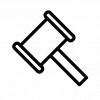
In summary, custom fonts can play a significant role in elevating the design of your website, enabling you to convey your brand personality and stand out from the crowd.
Whether you opt to use a plugin or add custom fonts via CSS and @font-face, the process of adding custom fonts to your WordPress website is relatively straightforward.
With the help of this guide, you should now have a solid understanding of how to choose the right custom font, download the font files, and apply custom fonts to your website content.
By implementing these steps and best practices, you can create a visually appealing and engaging website that truly reflects your brand and captivates your audience.